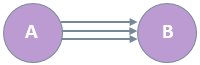Copy and export sociograms
This feature is available in NVivo Plus edition. Learn more
You can copy or export a sociogram as an image. This can be useful if you want to paste it into a memo to discuss your thoughts about the network, share it with someone who does not have NVivo or if you want to include it in your final presentation.
You can export a sociogram as an edge list in Pajek file format (.net) to import into other social network analysis tools.
What do you want to do?
- What file types can I export to?
- Copy a sociogram as an image
- Export a sociogram as an image
- Export a sociogram as an edge list
What file types can I export to?
Sociograms can be exported to the following image file formats:
-
JPEG (.jpg, jpeg)
-
Bitmap (.bmp)
-
GIF (*.gif)
-
PNG (.png)
-
TIF (.tif)
An edge list for the data displayed on a sociogram can be exported in the following format:
-
Pajek Edge List (.net)
Copy a sociogram as an image
-
On the Home tab, in the Editing group, click Select and then click Select All.
-
On the Home tab, in the Clipboard group, click Copy.
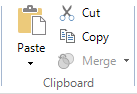
The sociogram is copied to the clipboard as an image.
NOTE The sociogram can now be pasted as an image into the destination, for example a document or memo.
Export a sociogram as an image
-
With the sociogram open in Detail View, on the Data tab, in the Export group, click Items.
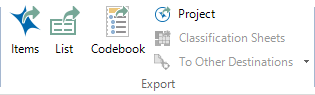
The Sociogram Export Options dialog box opens.
-
Select Image.
-
Click Browse to choose a different location to save the file.
-
In the File name box, review the name that NVivo proposes for the exported file, and change it if necessary.
-
In the Save as type box, choose the file format for the exported file.
-
Click Save.
NOTE You can also right-click on the sociogram and choose the Export Sociogram option from the shortcut menu.
Export a sociogram as an edge list
Export a sociogram as a Pajek file (.net) to import into other social network analysis tools. This is an edge list which includes network vertices and edges only—it doesn't include any display or positional data about the NVivo sociogram.
To export a sociogram as an edge list:
-
With the sociogram open in Detail View, on the Data tab, in the Export group, click Items.
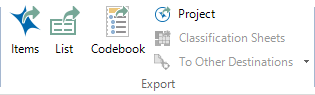
The Sociogram Export Options dialog box opens.
-
Select Pajek Edge List (.net)
-
Click Browse to choose a different location to save the file.
-
In the File name box, review the name that NVivo proposes for the exported file, and change it if necessary.
-
Click Save.
NOTES
-
You can also right-click on the sociogram and choose the Export Sociogram option from the context menu.
-
Directed edges are exported as arcs.
-
Undirected edges are exported as edges.
-
Multiple parallel edges are exported as a single edge or arc, and weight is used to indicate how many exist. In this example, the edge would be exported as one arc with a weight of three.