Copy and export hierarchy charts
This feature is available in NVivo Pro and Plus editions. Learn more
You can copy or export a hierarchy chart as an image or PDF file. This can be useful if you want to keep copies at various stages to track your progress or include in your final report.
Hierarchy charts cannot be saved in NVivo.
Hierarchy charts are available in NVivo 11 (Update 1).
What do you want to do?
Copy a hierarchy chart
-
On the Home tab, in the Clipboard group, click Copy.
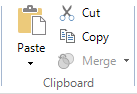
The hierarchy chart is copied to the clipboard.
NOTE The hierarchy chart can now be pasted into the destination, for example a document.
Export a hierarchy chart
You can export a hierarchy chart as an image file (.bmp, .gif, . jpg, or .png) or as a PDF file (.pdf).
-
On the Data tab, in the Export group, click Items.
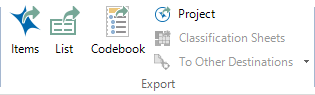
The Save As dialog box opens.
-
Browse to the location where you want to save the file.
-
In the File name box, review the name that NVivo proposes for the exported file, and change it if necessary.
-
In the Save as type box, choose the file format for the exported file.
-
Click Save.
NOTES
-
The export resolution is determined by the size of the tree map displayed on the screen. The larger the window, the higher the export resolution will be.
-
You can also export the hierarchy chart's underlying data (shown on the Summary tab)—refer to Export project items (Export a list) for more information.


