Copy and export maps
This feature is available in NVivo Pro and Plus editions. Learn more
You can copy or export a project map, concept map or mind map as an image. This can be useful if you want to keep copies of maps at various stages to track your progress, share a map with someone who does not have NVivo or if you want to include a map in your final presentation.
Each time you open a project map, NVivo updates the project items according to your current data. If you want to capture moments in time during your research you should regularly save copies of your project map as an image.
What do you want to do?
What file types can I export to?
Maps can be exported to the following file formats:
-
JPEG (.jpg, jpeg)
-
Bitmap (.bmp)
-
GIF (*.gif)
-
PNG (.png)
-
TIF (.tif)
Copy a map as an image
-
On the Home tab, in the Editing group, click Select and then click Select All.
-
On the Home tab, in the Clipboard group, click Copy.
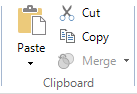
The map is copied to the clipboard.
NOTE The map can now be pasted into the destination, for example a document or memo.
Copy a map as a new map
-
In List View, select the map you want to copy.
-
On the Home tab, in the Clipboard group, click Copy.
-
On the Home tab, in the Clipboard group, click Paste. A new, duplicate map is created.
Export a map
-
Click on the map in Detail View or List View.
-
On the Data tab, in the Export group, click Items.
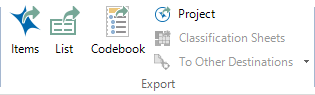
The Save As dialog box opens.
-
Browse to the location where you want to save the file.
-
In the File name box, review the name that NVivo proposes for the exported file, and change it if necessary.
-
In the Save as type box, choose the file format for the exported file.
-
Click Save.


