Import from SurveyMonkey
This feature is available in NVivo Pro and Plus editions. Learn more
If you use SurveyMonkey to collect survey responses, you can import these responses into your NVivo project.
NOTE
-
You need a SurveyMonkey annual plan to import survey responses directly from SurveyMonkey.
-
The Survey Import Wizard is available in NVivo 11 (Update 2). If you are using an earlier version of NVivo, you will see the Import Dataset Wizard. Refer to Software updates for information about upgrading.
What do you want to do?
- Overview
- Import survey responses from SurveyMonkey
- Importing multiple times from the same survey
- Understand how responses are imported as datasets
- Why can't I see the date my survey was created or modified?
Overview
If you use SurveyMonkey to collect survey responses (with a SurveyMonkey annual plan), you can import the completed responses directly into your NVivo project. The imported data becomes a dataset source that you can sort, filter or auto code.
You can exclude particular questions from being imported—for example, if they are not relevant to your analysis or if they contain confidential information.
You can also change the question names (column headings). For example, if your survey question is 'How would you describe your involvement in your community?', you could rename it 'Community involvement'.
Import survey responses from SurveyMonkey
To import from SurveyMonkey into NVivo:
-
On the Data tab, in the Import group, click the arrow below Survey, and then click From SurveyMonkey.
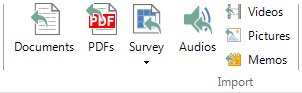
-
Enter your SurveyMonkey Username and Password in the SurveyMonkey Authenticator dialog box, and then click Authorize.
NOTE You need to be connected to the internet.
-
Follow the instructions in the Import from SurveyMonkey Wizard. For more information about using the wizard, refer to the following table:
| Wizard step | Description |
|
Introduction |
Understand the outcomes of the survey import. NVivo will import your survey as a dataset, and create cases, nodes and attributes in your project. |
|
Select a survey |
Review the list of surveys and select the survey that you want to import responses from. NOTE The date the survey was created or modified is no longer available—refer to Why can't I see the date my survey was created or modified? for more information. |
|
Select collectors |
|
|
Manage your survey respondents
|
|
|
Identify open-ended and closed-ended questions |
A preview of the first response in your survey is presented in a grid. On this screen you choose which questions elicited open-ended responses that you want to code (codable fields) and which questions formed closed-ended responses that describe your respondents (classifying fields). The wizard attempts to automatically determine closed and open-ended question types.
An open-ended question is generally a free response that you want to analyze for themes or ideas that arise. Close-ended questions are useful to describe respondents and ask questions of your open-ended questions. NOTE: You can change the question name—for example, to make it shorter or more meaningful. Click on the question and edit it. Press ENTER or TAB to save your changes. |
|
Auto code themes and sentiment (NVivo Plus only) |
NVivo Plus users can choose to automatically detect and code themes and sentiment in their open-ended survey responses. |
-
Click Close when the Wizard is finished. A dataset source is created.
If you coded for themes and sentiment, NVivo presents the results visually in a results matrix and hierarchy chart. (NVivo Plus only)
NOTE
-
If you receive a message indicating that the login webpage cannot be displayed, check your Internet connection. If the problem persists, check whether you are accessing the Internet via a proxy server. If you connect to the Internet using a proxy server that requires authentication, you may not be able to log in to SurveyMonkey via NVivo.
-
You only need to authorize SurveyMonkey once during the current NVivo session. If you close NVivo, you will need to enter the username and password again next time you import from SurveyMonkey.
-
Some SurveyMonkey plans allow you to set up questions with a random assignment feature. If you import responses to these questions, the variations on the question are not imported, so the responses may be difficult to interpret.
-
SurveyMonkey may restrict the number of responses you can import based on your plan type.
-
It can take some time to import and process surveys. This depends on the number of questions, the number of responses, and the amount of text in the responses. The larger your survey, the longer it will take to import.
Importing multiple times from the same survey
You can import responses from the same survey multiple times. When you do this, you can choose to merge into an existing dataset or create a new dataset.
Merge into an existing dataset
-
Select the survey you want to re-import and tick the Merge into previously imported dataset check box at the bottom of step 2 of the Wizard.
-
Select which dataset to import the new responses into.
When you merge responses into an existing survey, the Wizard settings that you chose when you first imported the survey cannot be changed. If you chose not to import questions when you originally imported the survey, when you merge, those questions cannot be imported.
Responses that have changed in Qualtrics after you originally imported them are not updated in the dataset that you merge into.
Create a new dataset
-
Select the survey you want to re-import. Follow the instructions in the Wizard.
If a dataset with the same name already exists, the new dataset is renamed—for example, Customer Feedback Survey would be named Customer Feedback Survey (2).
Understand how responses are imported as datasets
Your survey results are imported into NVivo as a dataset. The Wizard will create cases, nodes and attributes in your project.
Your survey respondents will be stored as cases. Cases are named based on their unique identifier. The responses for each respondent are coded entirely to their case node.
Close-ended questions (like multiple choice or Likert scale questions) are created as case attributes. These describe a case and are useful to ask questions of your data in queries and charts.
Open-ended questions (like free text questions) are created and coded to nodes. All responses to a question are grouped together in a single node, so that you can explore themes and patterns.
For ideas on analyzing survey results in NVivo, refer to Approaches to analyzing survey results.
Why can't I see the date my survey was created or modified?
SurveyMonkey made changes in October 2016 which affect the ability for NVivo to display accurate information about the dates your surveys were created or modified. The list of surveys displayed in the Wizard no longer shows the correct date information—for example, the Created field displays '01-01-01'.


