Create theme nodes manually
Before you start coding you can set up a node structure in List View—this is useful when you already know what themes you want to explore.
You can also create theme nodes as you work through your source materials in Detail View.
NVivo also provides queries and auto coding techniques that help you to create theme nodes based on the content in your sources—refer to Create theme nodes automatically for more information.
What do you want to do?
- Create a theme node in List View (without coding)
- Create a node while coding in Detail View
- Create a node by 'quick coding'
- Create a node from selected text (In Vivo code)
Create a theme node in List View (without coding)
-
In Navigation View, click Nodes and then click Nodes.
-
(Optional) In List View, select the parent node if you are adding the new node to a hierarchy.
-
On the Create tab, in the Nodes group, click Node.
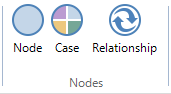
The New Node dialog box opens.
-
In the Name box, enter a name for the new node.
-
(Optional) In the Description box, enter a description of the node. This can help ensure consistent coding (particularly useful if you work in a team).
-
(Optional) In the Nickname box, enter a shortened name (useful for frequently used nodes to facilitate 'quick coding').
-
(Optional) Select the Aggregate coding from child nodes check box if this is a parent node and you want it to include all the references contained in any child nodes. Refer to Aggregate nodes (gather all content in a parent node) for more information.
-
Click OK.
Create a node while coding in Detail View
-
In Detail View, select the source content you want to code.
-
On the Analyze tab, in the Coding group, click Code.
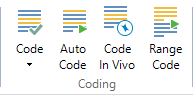
The Select Code Items dialog box is displayed.
-
Select an existing node or click New Node to create and code to a new node—refer to Select Code Items for information about using this dialog box.
-
Click OK.
Create a node by 'quick coding'
You can create a new node by selecting the content you want to code and entering a new node name in the Quick Coding bar at the bottom of Detail View. Make sure you set the folder location to Nodes.
For more information on using the Quick Coding bar, refer to Coding techniques (Using the Quick Coding bar).
Create a node from selected text (In Vivo code)
-
In Detail View, select the text you want to code—the selected text will be used to name the node.
-
On the Analyze tab, in the Coding group, click Code In Vivo.
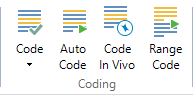
The new node is added to the top level of the Nodes folder—the selected text is used as the node name.
NOTE
-
You can edit the node name in the Node Properties—select the node in List View, then on the Home tab, in the Item group, click Properties.
-
If you are working in a PDF source, you must select text (rather than a region containing text), if you want to code by the 'In Vivo' method. Refer to About document and PDF sources for information about selecting content in PDFs.


